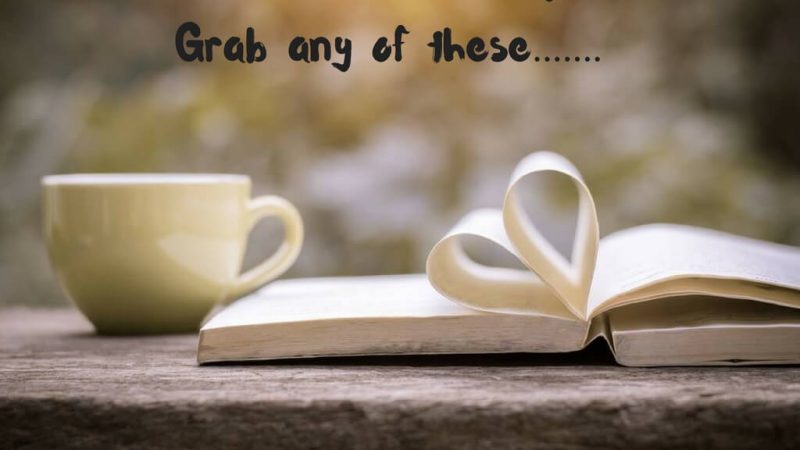Unraveling the Mystery: “There was a Problem Parsing the Package” Error on Android

The Android operating system has become an integral part of our daily lives, powering millions of smartphones and tablets globally. However, even the most advanced technology is not immune to occasional hiccups, and Android users may encounter error messages that leave them scratching their heads. One such perplexing error is “There was a Problem Parsing the Package.” In this article, we will delve into the depths of this cryptic message, exploring its causes, implications, and solutions to help users navigate through this technical conundrum.
Understanding the Error:
The dreaded message, “There was a Problem Parsing the Package,” often appears when users attempt to install or update an Android application. This error is essentially a notification from the Android operating system that it cannot properly parse the package file associated with the app. The package file, commonly known as the APK (Android Package), contains all the necessary elements for the application’s installation.
Causes of the Parsing Error:
- Corrupted APK File: One of the primary reasons for encountering this error is a corrupted APK file. If the APK file is incomplete or damaged during the download or transfer process, the Android system will struggle to interpret its contents, triggering the parsing error.
- Incomplete Download: Users may also face this issue if the APK file is not fully downloaded. A disrupted internet connection or an interrupted download can result in an incomplete file, leading to parsing problems during installation.
- Incompatible Android Version: The APK file might be designed for a different version of the Android operating system than what is currently running on the device. Incompatibility issues can arise when attempting to install apps that are not optimized for the specific Android version.
- Disabled “Install from Unknown Sources” Option: Android devices have a security feature that prevents the installation of apps from unknown sources by default. If this option is disabled, attempting to install an app from an external source may trigger the parsing error.
- Corrupted Storage: The storage space on the device might be corrupted or insufficient, hindering the proper extraction and installation of the APK file.
Solutions to the Parsing Error:
- Verify APK File Integrity: Before attempting to install an app, ensure that the APK file is intact and hasn’t been corrupted during the download or transfer process. Re-download the APK file from a trusted source and attempt the installation again.
- Check Internet Connection: If the parsing error occurs during the download process, check your internet connection for stability. A reliable connection ensures the complete download of the APK file.
- Update Android Version: Verify that the app you are trying to install is compatible with your device’s Android version. If not, consider updating your device to the latest Android version or seek an alternative version of the app that is compatible with your system.
- Enable “Install from Unknown Sources”: To install apps from sources other than the official Google Play Store, enable the “Install from Unknown Sources” option in the device’s settings. Navigate to Settings > Security > Install unknown apps and grant the necessary permissions to the desired app.
- Clear Cache and Data: Clearing the cache and data of the Google Play Store and the app showing the parsing error can help resolve conflicts and ensure a smooth installation process. Go to Settings > Apps > [App Name] > Storage > Clear Cache/Clear Data.
- Free Up Storage Space: Ensure that your device has sufficient storage space for the app installation. Delete unnecessary files or move them to an external storage device to free up space.
Conclusion:
Encountering the “There was a Problem Parsing the Package” error on Android can be frustrating, but armed with an understanding of its causes and effective solutions, users can overcome this obstacle. Whether it’s ensuring the integrity of the APK file, checking internet connectivity, or managing device settings, following these steps will likely lead to a successful installation of the desired application. As the Android ecosystem continues to evolve, staying informed and proactive in troubleshooting common issues is essential for a seamless user experience.
-
What does the error message “There was a Problem Parsing the Package” mean?
- This error message indicates that the Android operating system is unable to properly interpret and process the package file (APK) associated with the app you are trying to install or update.
-
What causes the parsing error on Android?
- The parsing error can be caused by various factors, including a corrupted APK file, incomplete download, incompatible Android version, disabled “Install from Unknown Sources” option, or issues with the device’s storage.
-
How can I fix the parsing error on my Android device?
- You can try several solutions to fix the parsing error, such as verifying the integrity of the APK file, checking your internet connection, updating your Android version, enabling “Install from Unknown Sources,” clearing cache and data, and ensuring sufficient storage space on your device.
-
What should I do if the APK file is corrupted?
- If you suspect that the APK file is corrupted, delete the existing file, and redownload it from a reliable source. Make sure the download is complete and intact before attempting to install the app.
-
Why does the parsing error occur during app installation from unknown sources?
- Android devices have a security feature that prevents installing apps from unknown sources by default. If this option is disabled, attempting to install an app from an external source may trigger the parsing error. To resolve this, enable the “Install from Unknown Sources” option in your device settings.
-
How can I check if my Android version is compatible with the app?
- Verify the compatibility by checking the app’s requirements on the official website or app store. Additionally, ensure that your device’s Android version is up-to-date. You may need to update your device to the latest Android version if the app requires it.
-
What role does the internet connection play in the parsing error?
- An unstable or interrupted internet connection can lead to incomplete downloads, resulting in a parsing error during installation. Ensure a stable internet connection and reattempt the download and installation.
-
How do I enable “Install from Unknown Sources” on my Android device?
- To enable this option, go to your device settings, then navigate to Security or Privacy settings. Look for the “Install Unknown Apps” or similar option and grant permission for the desired app to install from unknown sources.
-
Is it safe to enable “Install from Unknown Sources” on my Android device?
- Enabling this option introduces some security risks, as it allows the installation of apps from sources other than the official app store. Only enable it for trusted sources and disable it after installing the desired app to maintain security.
-
Why is clearing cache and data recommended to fix the parsing error?
- Clearing the cache and data of the Google Play Store and the app displaying the parsing error can resolve conflicts and ensure a clean installation process. It helps remove any temporary files or corrupted data that might be causing the parsing error.
Remember to exercise caution when modifying device settings or installing apps from unknown sources to maintain the security and integrity of your Android device. If the parsing error persists, consider seeking assistance from the app developer or the Android community for further troubleshooting.