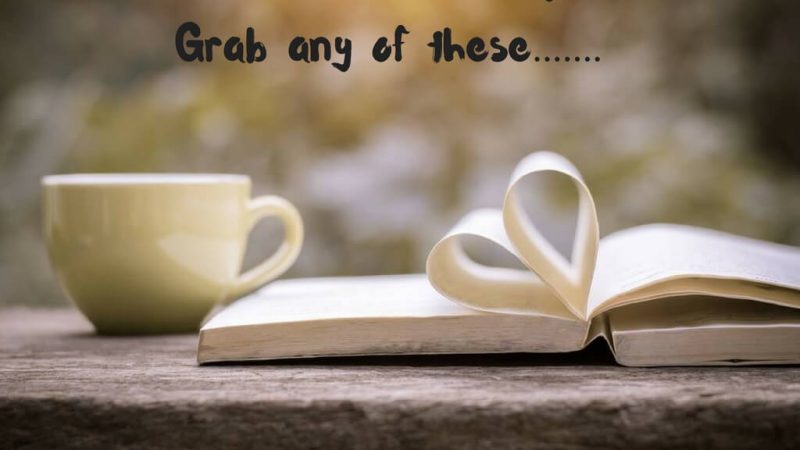Download Gifs from Tumblr

In the vast universe of the internet, Tumblr stands out as a unique platform where creativity knows no bounds. From captivating artworks to hilarious memes, Tumblr hosts a plethora of animated GIFs that cater to every interest imaginable. These GIFs, with their mesmerizing loops, have become an integral part of online communication, adding flair and dynamism to conversations. However, despite their ubiquity, downloading GIFs from Tumblr might seem like a daunting task to many. Fear not, for in this comprehensive guide, we’ll delve into the various methods and tools available to effortlessly download GIFs from Tumblr.
Understanding Tumblr and its GIF Culture
Before diving into the intricacies of downloading GIFs, it’s essential to grasp the essence of Tumblr and its vibrant GIF culture. Tumblr is a microblogging and social networking platform that allows users to post multimedia content, including text, images, videos, and of course, GIFs. GIFs, short for Graphics Interchange Format, are image files that support animation, making them perfect for expressing emotions, reactions, and conveying messages succinctly.
Tumblr boasts a diverse community of creators who constantly churn out captivating GIFs, ranging from pop culture references to original artwork. These GIFs are often shared, reblogged, and curated across the platform, forming an integral part of Tumblr’s unique identity.
Method 1: Using Built-in Browser Options
One of the simplest ways to download GIFs from Tumblr is by utilizing the built-in options provided by most web browsers. Here’s a step-by-step guide:
- Navigate to the GIF: Browse Tumblr and locate the GIF you wish to download.
- Right-click on the GIF: Once you’ve found the GIF, right-click on it to reveal a contextual menu.
- Select “Save Image As”: From the menu, select the option labeled “Save Image As” or “Save Picture As,” depending on your browser.
- Choose a Destination: A dialog box will appear prompting you to choose a destination on your computer to save the GIF. Select an appropriate folder and click “Save.”
- Confirmation: The GIF will be saved to your chosen destination, ready for use.
Method 2: Third-Party Websites and Extensions
If the built-in browser options prove insufficient, you can turn to third-party websites and browser extensions specifically designed for downloading content from Tumblr. These tools offer additional features and flexibility. Here’s how to use them:
- Find a Reliable Website or Extension: Search for reputable websites or browser extensions that facilitate Tumblr GIF downloads. Examples include “Tumblr Downloader” extensions for browsers like Chrome or Firefox.
- Install the Extension (if applicable): If using a browser extension, follow the installation instructions provided by the respective browser’s extension store.
- Navigate to Tumblr: Once the extension is installed or the website is loaded, visit Tumblr and find the GIF you want to download.
- Initiate Download: Click on the extension icon or follow the website’s instructions to initiate the download process.
- Choose Download Quality (if applicable): Some tools may offer options to select the download quality or resolution. Choose according to your preferences.
- Save the GIF: Once the download is complete, the GIF will be saved to your device, ready to be used as desired.
Method 3: Manual URL Extraction
For those inclined towards a more hands-on approach, manually extracting GIF URLs from Tumblr posts is another viable method. Here’s how you can do it:
- Inspect Element: Right-click on the GIF you wish to download and select “Inspect” or “Inspect Element” from the contextual menu. This will open the browser’s Developer Tools.
- Locate the GIF URL: In the Developer Tools window, navigate through the HTML code until you find the URL associated with the GIF. It is usually located within an <img> tag.
- Copy the URL: Once you’ve found the GIF URL, right-click on it and select “Copy” or use the keyboard shortcut (Ctrl+C or Command+C) to copy it to your clipboard.
- Paste the URL: Open a new browser tab or window, paste the copied URL into the address bar, and press Enter.
- Download the GIF: The GIF will open in a new tab. Right-click on it and select “Save Image As” to save it to your device.
Method 4: Mobile Applications
If you primarily access Tumblr through a mobile device, several applications cater to downloading GIFs directly to your smartphone or tablet. These apps streamline the process, making it convenient to save GIFs on the go. Here’s how to use them:
- Explore App Store: Search for GIF downloader apps on your device’s app store. Look for apps with positive reviews and high ratings.
- Install the App: Once you’ve identified a suitable app, download and install it on your device following the instructions provided by the app store.
- Launch the App: Open the app and navigate to the section designated for Tumblr downloads.
- Find the GIF: Browse Tumblr within the app and locate the GIF you want to download.
- Download the GIF: Follow the app’s prompts to initiate the download process. The GIF will be saved to your device’s gallery or a specified folder.
Conclusion
Downloading GIFs from Tumblr is a straightforward process that can be accomplished through various methods and tools. Whether you prefer the simplicity of built-in browser options, the flexibility of third-party websites and extensions, the hands-on approach of manual URL extraction, or the convenience of mobile applications, there’s a method suited to your preferences and technical proficiency.
As you embark on your GIF downloading journey, remember to respect the creators’ rights and adhere to Tumblr’s community guidelines regarding content usage and sharing. With the right approach and tools at your disposal, you can enrich your digital communication with an endless array of captivating GIFs sourced from the vibrant world of Tumblr.