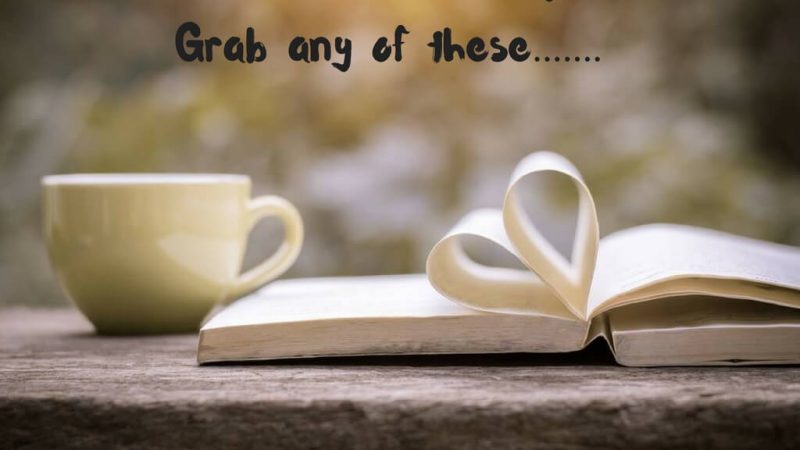Hisense TV Amazon Prime not Working

In the digital age, where entertainment is predominantly streamed through various online platforms, encountering issues with streaming services like Amazon Prime Video can be frustrating. Hisense TVs are popular for their affordability and quality, but users may occasionally face challenges when trying to access Amazon Prime Video on their devices. From error messages to playback problems, there are several potential reasons why Amazon Prime Video may not be working on your Hisense TV. In this comprehensive guide, we’ll delve into common issues and provide troubleshooting solutions to help you get back to enjoying your favorite content seamlessly.
Check Network Connection:
-
- Start by verifying your Hisense TV’s network connection. A stable internet connection is crucial for streaming services to function correctly. Ensure your TV is connected to Wi-Fi or Ethernet, and the signal strength is adequate.
- If using Wi-Fi, try moving your router closer to the TV or using a Wi-Fi extender to improve connectivity.
Update Software:
-
- Ensure your Hisense TV’s firmware is up-to-date. Software updates often include bug fixes and performance enhancements that can resolve compatibility issues with streaming apps like Amazon Prime Video.
- Navigate to the settings menu on your TV, select “System Update” or “Software Update,” and follow the on-screen instructions to check for and install any available updates.
Clear Cache and Data:
-
- Sometimes, cached data or corrupted files can hinder the proper functioning of streaming apps. Try clearing the cache and data for the Amazon Prime Video app on your Hisense TV.
- Go to the settings menu, select “Apps” or “Applications,” find Amazon Prime Video, and choose the option to clear cache and data. Restart the app afterward and check if the issue persists.
Restart Your Hisense TV:
-
- A simple restart can often resolve minor software glitches affecting app performance. Power off your Hisense TV, unplug it from the power source, wait for a few minutes, then plug it back in and power it on again.
- Once the TV has restarted, launch the Amazon Prime Video app and see if it functions properly.
Check Amazon Prime Video Service Status:
-
- Occasionally, Amazon Prime Video may experience service outages or disruptions. Visit the Amazon Prime Video website or check online forums to see if other users are reporting similar issues.
- If Amazon Prime Video is indeed experiencing problems, the issue may be on their end, and you’ll need to wait until they resolve it.
Reinstall Amazon Prime Video App:
-
- If the problem persists, try uninstalling and reinstalling the Amazon Prime Video app on your Hisense TV. This process can help refresh the app and eliminate any underlying issues.
- Navigate to the settings menu, select “Apps” or “Applications,” find Amazon Prime Video, and choose the option to uninstall. Then, reinstall the app from the app store or channel store on your Hisense TV.
Check for Device Compatibility:
-
- Ensure that your Hisense TV model is compatible with the Amazon Prime Video app. Older models or certain budget models may not support the latest streaming apps or features.
- Refer to the Hisense website or user manual to verify compatibility or check with customer support for assistance.
Factory Reset:
-
- As a last resort, you can perform a factory reset on your Hisense TV to restore it to its original settings. Keep in mind that this will erase all personalized settings and data, so proceed with caution.
- Navigate to the settings menu, select “System,” “Reset,” or “Factory Reset,” and follow the on-screen prompts to reset your TV. After the reset is complete, set up your TV again and reinstall the Amazon Prime Video app to see if the issue is resolved.
Conclusion
Troubleshooting Amazon Prime Video issues on your Hisense TV may require a combination of steps ranging from basic checks like network connectivity to more advanced solutions like reinstalling the app or performing a factory reset. By following the steps outlined in this guide systematically, you can identify and resolve the underlying cause of the problem, restoring seamless access to your favorite streaming content. If the issue persists despite your efforts, consider reaching out to Hisense customer support or Amazon Prime Video support for further assistance tailored to your specific situation. Remember, patience and persistence are key when troubleshooting technical issues, and with perseverance, you can often overcome them successfully.