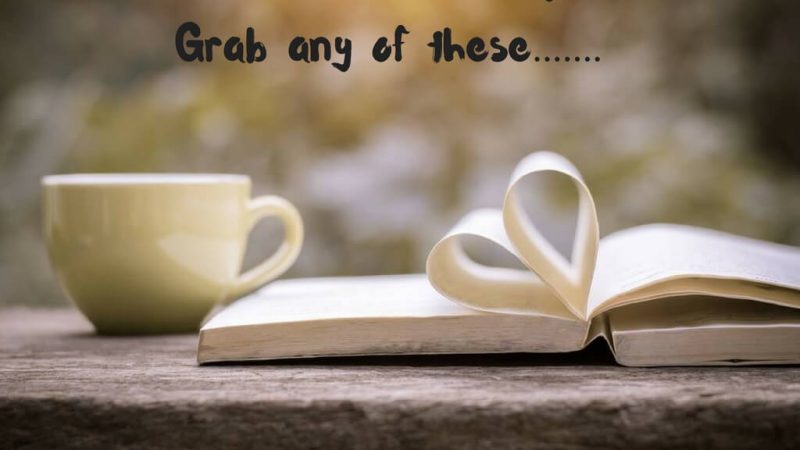Tubi not Working on firestick

Tubi TV has become a popular streaming platform offering a plethora of movies and TV shows for free. However, users often encounter issues, especially when it comes to using Tubi on Firestick. This article aims to address the common problems users face and provide effective solutions to ensure a seamless streaming experience.
Understanding the Issue:
Tubi not working on Firestick can be frustrating, but before diving into solutions, it’s crucial to understand the potential reasons behind the problem. Several factors could contribute to this issue, including internet connectivity issues, app compatibility problems, device glitches, or even server-side problems.
Troubleshooting Steps:
- Check Internet Connection: Start by ensuring that your Firestick is connected to the internet. Go to Settings > Network and verify the connection status. If you’re using Wi-Fi, try switching to a wired connection for better stability.
- Restart Firestick: Sometimes, a simple restart can resolve many technical glitches. Unplug your Firestick from the power source, wait for a few seconds, and then plug it back in. Allow the device to boot up and try launching Tubi again.
- Update Tubi App: Outdated versions of the Tubi app may not function properly. Go to the Amazon Appstore, search for Tubi, and check if there’s an update available. If yes, install the update and relaunch the app.
- Clear App Cache and Data: Clearing the cache and data of the Tubi app can often resolve performance issues. Go to Settings > Applications > Manage Installed Applications > Tubi > Clear Cache/Clear Data. Restart the app and check if it works.
- Check for Firestick Updates: Ensure that your Firestick firmware is up to date. Go to Settings > My Fire TV > About > Check for Updates. If there’s an update available, install it and see if Tubi works afterward.
- Reinstall Tubi App: If all else fails, uninstalling and reinstalling the Tubi app might resolve the issue. Press and hold the Home button on your Firestick remote, select Apps, navigate to Tubi, press the Menu button, and choose Uninstall. Then reinstall Tubi from the Amazon Appstore.
- Reset Firestick to Factory Settings: As a last resort, you can reset your Firestick to its factory settings. Go to Settings > My Fire TV > Reset to Factory Defaults. Note that this will erase all data and settings on your Firestick, so use it only if necessary.
Additional Tips:
- Check Tubi Server Status: Visit Tubi’s official website or social media channels to see if there are any reported server issues or maintenance activities causing the problem.
- Ensure Sufficient Bandwidth: Tubi requires a stable internet connection with sufficient bandwidth for streaming. If your internet speed is slow or inconsistent, it may affect Tubi’s performance.
- Try Using a VPN: In some cases, geo-restrictions or ISP limitations may prevent Tubi from working correctly. Using a reputable VPN service can help bypass these restrictions and improve connectivity.
Conclusion:
Tubi not working on Firestick can be frustrating, but with the right troubleshooting steps, you can resolve most issues and enjoy uninterrupted streaming. By following the tips outlined in this guide, you should be able to troubleshoot and fix the problem efficiently. If the issue persists despite your efforts, consider reaching out to Tubi’s customer support for further assistance.